
Bluebeam Revu offers a seamless solution for converting PDFs to editable Word documents, enabling easy editing and integration with Microsoft Office while maintaining document structure and formatting accuracy.
What is Bluebeam Revu?
Bluebeam Revu is a powerful PDF management and collaboration tool designed for the architecture, engineering, and construction (AEC) industries. It allows users to create, edit, and annotate PDFs with advanced features like markup tools, hyperlinks, and batch processing. Revu also supports exporting PDFs to various formats, including Microsoft Word, Excel, and PowerPoint, enabling seamless integration with Microsoft Office. Its intuitive interface and robust functionality make it a popular choice for professionals needing precise and efficient document workflows.
Why Convert PDF to Word?
Converting PDF to Word allows users to edit and modify content easily, which is not possible with PDFs. This conversion is essential for collaboration, as Word documents enable comments, tracked changes, and seamless integration with Microsoft Office. It also facilitates data extraction and repurposing, such as incorporating PDF content into Excel spreadsheets or PowerPoint presentations. Additionally, Word documents are ideal for creating editable versions of schedules, paragraphs, and other structured data, making it a practical choice for professionals in industries like AEC who need precise and efficient workflows.

Step-by-Step Guide to Converting PDF to Word with Bluebeam
Open your PDF in Bluebeam Revu, navigate to the File menu, select Export, choose Word Document, specify the export range, and save your editable Word file.
Opening the PDF in Bluebeam Revu
To begin, launch Bluebeam Revu and select File > Open from the menu bar. Browse to your PDF file, choose it, and click Open. The PDF will then open in Revu’s interface. Ensure the document is fully loaded before proceeding. If your PDF is complex or scanned, Revu may prompt you to recover text for better editability. Once the PDF is open, familiarize yourself with Revu’s panels and tools to prepare for the conversion process;
Navigating to the Export Menu
Once your PDF is open in Bluebeam Revu, locate the File menu at the top of the screen. Click on File to expand the dropdown menu. From the options provided, select Export to access the export settings. In the Export dialog, you can choose your desired file format, such as Word Document or Excel Workbook. Additionally, you can specify whether to export the Entire Document or a Page Region, allowing flexibility based on your needs. This menu is key to initiating the conversion process.
Selecting Word Document as the Output Format
In the Export dialog, choose Word Document from the list of available formats. This option allows you to convert your PDF into an editable Microsoft Word file. Ensure the format is selected to maintain text and layout integrity. Bluebeam Revu supports exporting to various Microsoft Office formats, including Word, Excel, and PowerPoint, making it a versatile tool for document conversion. Selecting Word Document is a straightforward step that enables efficient editing and further processing of your content.
Choosing the Export Range (Entire Document or Page Region)
After selecting the export format, you can choose to export the Entire Document or a specific Page Region. For the entire document, the option is straightforward. If you need only a portion, select Page Region and drag a rectangle over the desired area. This feature allows you to export specific sections, enhancing flexibility. It’s ideal for projects requiring selective data extraction, ensuring you only work with the content you need. This step ensures efficiency by targeting the relevant information for conversion to Word.
Saving the Word Document
Once you’ve selected your export options, navigate to the save location and choose a filename for your Word document. Bluebeam Revu allows you to specify the output folder and file name, ensuring your document is organized and easily accessible. After confirming your settings, click Save to export the PDF content as a Word file; This step finalizes the conversion process, providing you with an editable Word document ready for further modifications or sharing. The process is efficient, with options to customize the output based on your needs.

Key Features of Bluebeam Revu for PDF to Word Conversion
Bluebeam Revu offers batch export, header/footer handling, text recovery for scanned documents, and support for multiple Microsoft Office formats, ensuring precise and efficient PDF-to-Word conversions.
Batch Export Capability
Bluebeam Revu allows users to export multiple PDFs to Word documents simultaneously, saving time and increasing productivity. This feature is ideal for bulk conversions, enabling seamless processing of large volumes of documents. By selecting a batch of files and choosing the desired output format, users can efficiently convert entire projects or sets of documents in one go. This capability streamlines workflows, particularly for professionals handling numerous PDFs, ensuring quick and accurate conversions without manual effort.
Handling Headers and Footers
Bluebeam Revu provides options for managing headers and footers during PDF-to-Word conversion. Users can choose to retain headers and footers from the original PDF, converting them into Word’s header and footer sections. This feature ensures consistency in document structure and formatting. However, some styling may require manual adjustment after conversion. The ability to handle headers and footers effectively makes Bluebeam a reliable tool for maintaining professional document appearance and integrity during the conversion process.
Text Recovery for Scanned Documents
Bluebeam Revu excels at converting scanned PDFs into editable Word documents by performing text recovery. This feature is particularly useful for scanned or image-based PDFs, where text isn’t selectable. Revu uses OCR (Optical Character Recognition) technology to extract text from scanned pages, ensuring the output is editable and searchable. While formatting may need minor adjustments, this tool significantly reduces the need for manual retyping, making it ideal for users working with scanned or archived documents that require further editing or analysis.
Support for Multiple Microsoft Office Formats
Bluebeam Revu allows users to export PDFs to various Microsoft Office formats, including Word documents, Excel spreadsheets, and PowerPoint presentations. This versatility makes it easier to work with data in different applications. Whether you need to edit text in Word, analyze data in Excel, or create presentations in PowerPoint, Revu streamlines the conversion process. The ability to export to multiple formats ensures compatibility with various workflows, making it a robust tool for professionals who require flexibility in handling PDF content across Microsoft Office applications.
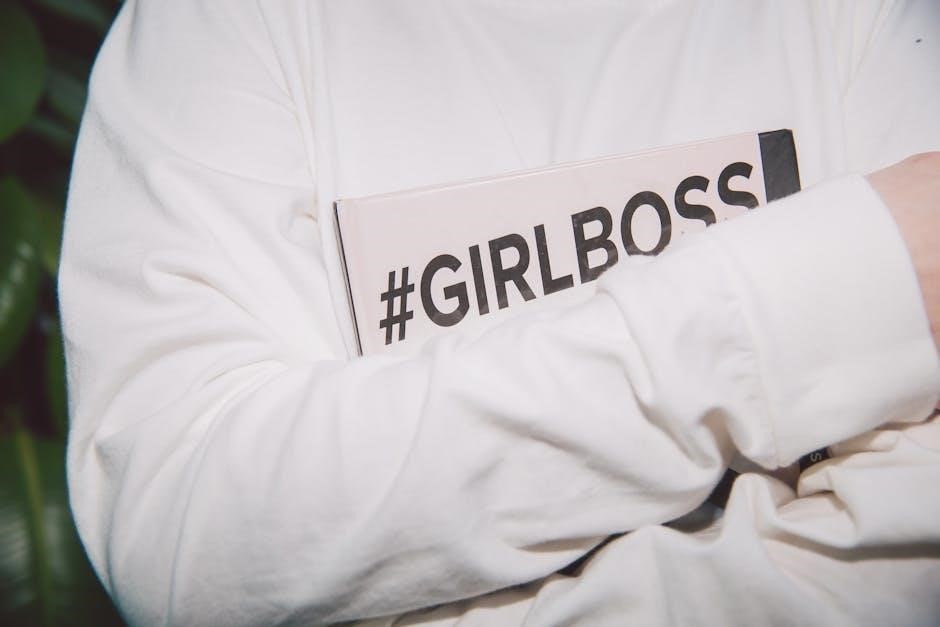
Common Issues and Solutions
Converting PDFs to Word with Bluebeam often results in formatting inconsistencies. Users may encounter font mismatches, layout shifts, and styling issues, requiring manual cleanup and adjustments for accuracy.
Dealing with Styling and Formatting Problems
When converting PDFs to Word using Bluebeam, styling inconsistencies often arise, such as mismatched fonts, shifted layouts, and improper paragraph formatting. This occurs because PDFs lock formatting, making it challenging for Word to interpret styles accurately. To address this, users can manually adjust fonts, spacing, and alignment in the exported Word document. Additionally, utilizing Bluebeam’s text recovery features for scanned PDFs can improve formatting accuracy. Regular proofreading and leveraging Word’s built-in formatting tools are recommended to ensure the final document meets desired standards.
Addressing Font and Layout Issues
Font and layout issues are common when converting PDFs to Word with Bluebeam. These problems often stem from differences in how PDFs and Word handle text formatting. To resolve this, Bluebeam Revu provides tools to recover text from scanned PDFs accurately, ensuring fonts remain legible. Additionally, users can manually adjust font styles, sizes, and paragraph spacing in the exported Word document to match the original PDF layout. For complex documents, applying consistent Word styles after conversion helps maintain a professional appearance and readability.
Troubleshooting Export Errors
When encountering export errors in Bluebeam Revu, start by checking if the file path is too long or contains special characters, as this can disrupt the export process. Ensure the destination folder has proper write permissions. If errors persist, try resetting Revu’s settings to default or reinstalling the software. Additionally, updating Bluebeam Revu to the latest version can resolve compatibility issues. For persistent problems, refer to Bluebeam’s support documentation or contact their customer support team for further assistance.
Benefits of Using Bluebeam for PDF to Word Conversion
Bluebeam Revu provides high accuracy, seamless Microsoft Office integration, and time-saving features, making it an efficient tool for converting PDFs to editable Word documents effortlessly.
High Accuracy in Conversion
Bluebeam Revu ensures high accuracy when converting PDFs to Word, preserving text, formatting, and layout. It effectively handles scanned documents with text recovery, maintaining clarity and structure. This feature is particularly useful for technical documents, ensuring tables, headers, and footers remain intact. The result is a clean, editable Word file that closely matches the original PDF, reducing the need for manual adjustments and enhancing productivity for users working with complex or image-based PDFs.
Seamless Integration with Microsoft Office
Bluebeam Revu provides direct export options to Microsoft Office formats, ensuring smooth integration. Users can easily convert PDFs to Word, Excel, or PowerPoint by selecting the appropriate export option. This feature simplifies workflows for professionals, allowing them to edit and manipulate content directly within Microsoft applications. The ability to maintain formatting and styles during conversion minimizes the need for manual adjustments, making it an efficient tool for productivity. Additionally, Revu’s plugins enhance compatibility, offering a streamlined experience for Office users.
Time-Saving Features
Bluebeam Revu offers efficient tools to streamline PDF-to-Word conversions, saving valuable time. Batch export capabilities allow users to convert multiple PDFs simultaneously, reducing manual effort. The software also handles headers, footers, and scanned text with precision, minimizing post-conversion adjustments. With direct integration into Microsoft Office formats, Revu eliminates the need for intermediate steps, enabling seamless workflows. These features collectively enhance productivity, making it an ideal solution for professionals seeking quick and accurate document conversions.

Limitations of Converting PDF to Word with Bluebeam
Bluebeam Revu may require manual cleanup due to formatting inconsistencies, especially with complex layouts. Scanned documents might need additional text recovery, and styling issues can occur post-conversion.
Need for Manual Cleanup
Converting PDFs to Word with Bluebeam Revu often requires manual cleanup due to formatting inconsistencies. While the tool exports text accurately, styles like headers, footers, and bullet points may not align perfectly, leading to inconsistent formatting. Paragraph styles might merge or misapply, causing documents to look unprofessional. Additionally, scanned PDFs may require text recovery, which can introduce errors. Users must review and adjust the Word document to restore proper formatting, ensuring the final output meets their standards. This step is essential for maintaining document integrity and professionalism.
Complex Layouts and Formatting Challenges
Complex PDF layouts, such as tables, images, and multi-column text, often don’t translate perfectly to Word. This can result in misaligned text, incorrect formatting, and stylistic inconsistencies. Bluebeam Revu may struggle to preserve the original structure, especially in densely designed documents. Additionally, batch exports of intricate PDFs may require manual adjustments to restore proper formatting. These challenges highlight the importance of proofreading and fine-tuning the output to ensure the Word document retains its intended visual and functional integrity.

Alternatives to Bluebeam for PDF to Word Conversion
Alternatives to Bluebeam include tools like PDF-XChange Viewer, Foxit PDF Editor, and online conversion services, offering accurate and efficient PDF-to-Word conversion with varying features.
Other PDF Conversion Tools
Beyond Bluebeam, tools like PDF-XChange Viewer and Foxit PDF Editor offer robust PDF-to-Word conversion capabilities. PDF-XChange Viewer provides a user-friendly interface and supports multiple formats, while Foxit PDF Editor excels in maintaining layout accuracy. Both tools cater to different user needs, whether for simple conversions or advanced editing. These alternatives are ideal for users seeking cost-effective or feature-rich solutions outside of Bluebeam, ensuring flexibility and efficiency in document workflows.
Online Conversion Services
Online conversion services like Smallpdf and ILovePDF offer quick and accessible solutions for converting PDFs to Word documents without software installation. These platforms support multiple formats, including Word, Excel, and PowerPoint, and often feature user-friendly interfaces. Simply upload your PDF, select the desired output format, and download the converted file. While convenient, online tools may have limitations such as file size restrictions, watermarks, or privacy concerns. They are ideal for casual users needing occasional conversions but may not suit complex or sensitive workflows requiring advanced features like Bluebeam offers.
Troubleshooting Common Problems
Common export errors, font incompatibility, or styling issues can arise. Resetting settings, reinstalling Bluebeam, or checking for updates often resolves these problems effectively.
Restoring Export Options
If export options are missing or not functioning correctly, reset Revu preferences to default settings. Reinstalling Bluebeam Revu or updating to the latest version can also resolve the issue. Ensure all Microsoft Office applications are closed during the export process to prevent conflicts. If problems persist, verify that your Revu license is active and valid. Additionally, check for any pending Windows updates that might interfere with Bluebeam’s functionality. Contact Bluebeam Support for further assistance if the issue remains unresolved after attempting these troubleshooting steps.
Reinstalling Bluebeam Revu
To resolve persistent issues with exporting PDFs to Word, reinstalling Bluebeam Revu is a reliable solution. First, uninstall the software via the Control Panel or Settings. Next, download the latest version from Bluebeam’s official website and follow the installation instructions. Ensure a clean installation by removing any leftover files from the previous version. Once reinstalled, restart your computer and reopen Revu to test the export functionality. This process often resolves corrupted files or configuration errors that prevent proper exporting to Microsoft Word or other formats.

Advanced Tips for Using Bluebeam
Mastering Bluebeam Revu involves leveraging advanced features like selecting specific page regions and utilizing keyboard shortcuts to streamline workflows and enhance efficiency during PDF-to-Word conversions.
Selecting Specific Page Regions
When converting PDFs to Word using Bluebeam, selecting specific page regions allows for precise control over the content exported. To do this, navigate to the Export menu, choose Word Document, and select the Page Region option. Drag a rectangle over the desired area on the PDF to specify the export range. This feature is particularly useful for extracting specific sections or tables without converting the entire document. It enhances efficiency and ensures only relevant information is included in the final Word document, saving time and reducing unnecessary data.
Using Keyboard Shortcuts
Keyboard shortcuts in Bluebeam Revu can significantly streamline the PDF-to-Word conversion process. By assigning or using predefined shortcuts, users can quickly access export options, select page regions, and save documents. This feature enhances productivity, allowing for faster navigation and execution of tasks. Familiarizing yourself with these shortcuts can reduce manual effort and improve efficiency when converting PDFs to Word documents regularly.

Use Cases for PDF to Word Conversion
Common use cases include editing PDF content in Word, extracting specific paragraphs or schedules, and creating editable documents for collaboration or further modification.
Exporting Schedules and Paragraphs
Bluebeam Revu allows users to export specific sections of a PDF, such as schedules or paragraphs, directly into a Word document. This feature is particularly useful for extracting detailed information without converting the entire PDF. By navigating to the File menu and selecting Export, users can choose to export either the entire document or a specific page region. This flexibility ensures that only the necessary content is transferred, making it easier to edit or reference in Microsoft Word.
Creating Editable Documents
Converting PDFs to Word with Bluebeam Revu enables the creation of fully editable documents. This is especially useful for modifying text, updating schedules, or revising paragraphs directly within Microsoft Word. The conversion process retains the original structure and formatting, allowing users to easily edit content without starting from scratch. This feature is particularly beneficial for professionals who need to update project details, modify specifications, or incorporate feedback into existing documents seamlessly.

Integration with Microsoft Office
Bluebeam Revu seamlessly integrates with Microsoft Office, allowing direct export of PDFs to Word, Excel, and PowerPoint while preserving document structure and formatting for easy editing.
Plugins for Word, Excel, and PowerPoint
Bluebeam Revu offers plugins for Microsoft Office, enabling direct export of PDFs to Word, Excel, and PowerPoint. These plugins streamline workflows by allowing users to convert PDF content into editable Office files without leaving the application. The integration ensures that formatting and structure are preserved, making it ideal for CAD and technical documents. Additionally, the plugins support batch exporting, saving time for users handling multiple files. This feature is particularly useful for AEC professionals who need to maintain accuracy and efficiency in their workflows.
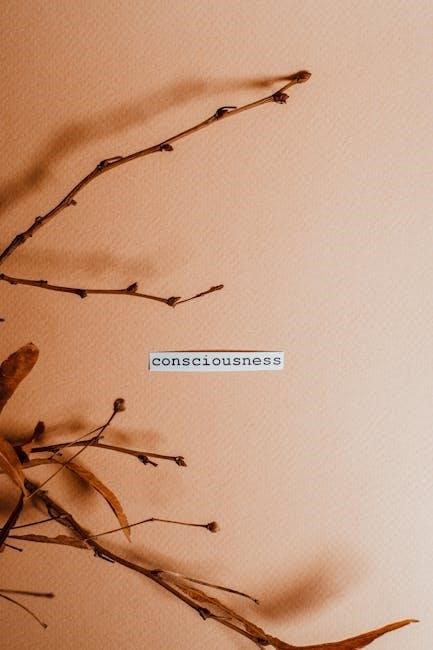
Best Practices for Conversion
Ensure your PDF is prepped for optimal conversion by verifying text is searchable and not scanned. Proofread outputs to catch formatting issues early and maintain document integrity.
Preparing Your PDF
Before converting, ensure your PDF is optimized. Verify that text is searchable and not scanned, as scanned text may require OCR processing. Check for embedded fonts and remove any unnecessary layers or annotations. For scanned PDFs, run OCR to enable text recognition. Proofread the PDF to correct errors and ensure proper formatting. This preparation enhances conversion accuracy and reduces manual cleanup. A well-prepared PDF minimizes formatting issues in the Word document, ensuring a smoother editing experience.
Proofreading the Output
After converting your PDF to Word, it’s crucial to proofread the document. Check for formatting issues, font inconsistencies, and layout discrepancies. Ensure that headers, footers, and tables are accurately preserved. Compare the Word document with the original PDF to verify content accuracy. Correct any styling or text recognition errors, especially in complex layouts. Proofreading ensures that the final Word document is professional and ready for editing or sharing, maintaining the integrity of the original PDF content while making it fully editable.
Bluebeam Revu simplifies PDF to Word conversion, offering accurate and editable results. It enhances productivity by maintaining formatting and enabling seamless integration with Microsoft Office tools effectively.
Final Thoughts on Using Bluebeam
Bluebeam Revu excels at converting PDFs to Word, offering high accuracy and seamless integration with Microsoft Office. Its intuitive interface and advanced features, such as batch export and text recovery, make it a powerful tool for professionals. While minor formatting adjustments may be needed, the overall efficiency and reliability of Bluebeam make it a top choice for users seeking precise and editable document conversions. Its ability to handle complex layouts and maintain document structure solidifies its reputation as a leader in PDF-to-Word conversion software.